First time use
Important
If you are looking to understand how to build support for a keyboard head to the Porting guide section of the docs.
1. Download Vial
Hop over to the download page to make sure you have the latest build.
2. Run Vial
On Windows and MacOS simply run the installer/executable.
Linux
Make sure that your downloaded file can be executed. You can either do this through your graphical file explorer or use the following command:
chmod +x ~/Downloads/Vial*.AppImage
After that simply launch the application by either double clicking on it or executing the following command:
~/Downloads/Vial*.AppImage
If you discover any bugs please raise an issue.
3. Program your new keyboard
Using Vial is extremely simple, just click on a key you would like to change the value of in the top palette then select your replacement key or macro in the bottom palette.
Your new key will be automatically saved onto the keyboard and immediately ready for use.
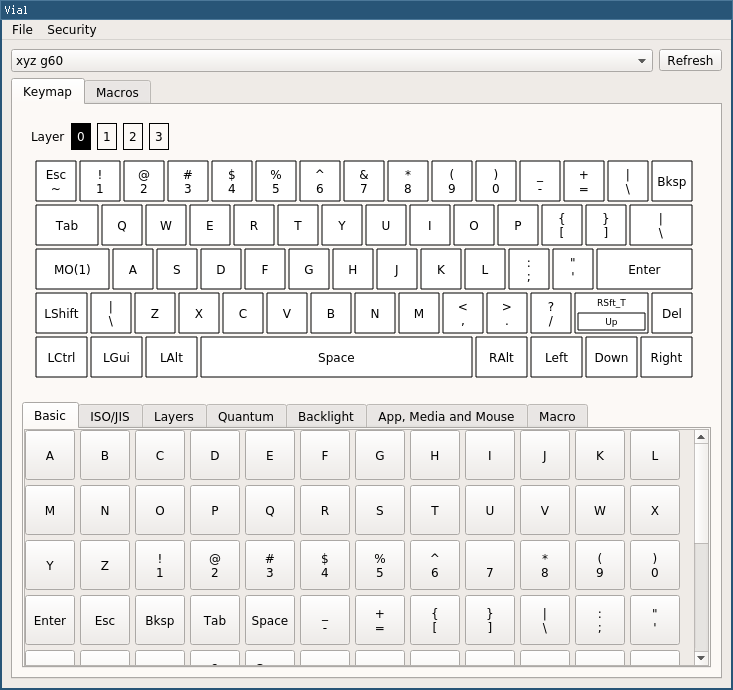
4. My keyboard isn’t discovered or it doesn’t work.
To work with Vial’s GUI, your keyboard needs to use a dedicated firmware for Vial. Most keyboards that are advertised as Vial compatible come pre-flashed with this firmware, but since there are many options on firmware, this doesn’t apply to all keyboards.
If your keyboard is not using a firmware intended for Vial, it will not work with Vial’s GUI, or it may have limited functionality (older VIA firmware). To have full use of Vial’s functions, you need to flash your keyboard with a firmware intended for Vial.
This firmware may be supplied by your keyboards manufacturer/vendor or designer, approach them for help aquiring it. Refer to QMK’s guides on flashing, if you need basic help with flashing an existing precompiled firmware.
Information
To find out if an already ported firmware exists for your keyboard, check if a keymap folder named ‘vial’ exist here
vial-qmk/keyboards/
If no folder named ‘vial’ exist, the keyboard is not ported yet (or the firmware is available elsewhere!) and the keyboard folder is simply inherited from QMK. Start porting!
To compile and flash Vial firmware yourself using the command line tools:
- Install QMK according to their guide.
- Clone the vial-qmk repository and navigate there in your terminal.
- Verify that QMK is using the correct repository by running
qmk env. It should list yourvial-qmkfolder as yourQMK_HOMEandQMK_FIRMWARElocations. If it lists aqmk_firmwaredirectory, then it’s still using the regular (non-Vial) QMK install. - Use QMK to flash your keyboard with the
vialkeymap. (This will not work if your keyboard has not been ported to Vial.) This looks likeqmk flash -kb <insert_keyboard> -km vial.
If your keyboard doesn’t show up after flashing Vial firmware, and you’re on Linux, you may need to add udev rules.