Backlight and RGB lighting
Vial support several QMK lighting modes including single-color backlight, RGB lighting and RGB matrix.
RGB Matrix / VialRGB
RGB matrix is a QMK lighting mode suitable for implementing per-key RGB lighting as well as a combination of per-key RGB and underglow. It is the recommended lighting mode for most purposes. In addition, Vial builds up on QMK RGB Matrix to provide direct RGB control with a script running on the computer.
In order to use RGB Matrix with Vial, first, follow QMK documentation to enable and configure the feature. Then, add VIALRGB_ENABLE = yes to your keymaps/vial/rules.mk and "lighting": "vialrgb", to your keymaps/vial/vial.json.
If you are having issues with VialRGB direct control mode (e.g. running out of memory), you can disable it by adding #define VIALRGB_NO_DIRECT.
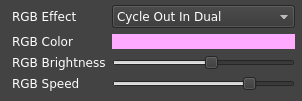
Vial GUI allows configuring RGB Matrix effect (the list of effects will be automatically constructed based on RGB effects you have enabled), color, brightness and speed. Additionally, a raw HID API is provided for third-party applications to directly control the lights. An example script is available here.
Backlight
Backlight here refers to the single-color key backlighting, typically achieved by soldering 2-pin LEDs to every switch position. Vial’s backlighting feature lets users control backlight brightness and enable or disable breathing backlight animation.
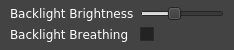
In order to use this feature, ensure that QMK’s Backlight is enabled (BACKLIGHT_ENABLE = yes). Make sure there’s #define BACKLIGHT_BREATHING in your config.h so that the user can switch the breathing feature on and off in Vial GUI.
Finally, add "lighting": "qmk_backlight", to your vial.json in order to activate this feature on the GUI side.(example)
RGB Lighting
RGB lighting is a lighting mode most suitable for keyboard underglow. Note that even if your keyboard only has underglow and no per-key RGB, it might be more suitable for your project to use RGB Matrix instead as that is a much more powerful feature.
To use this feature, first follow QMK documentation to enable RGB Lighting. Then, add "lighting": "qmk_rgblight", to your vial.json.(example)
Combining Backlight and RGB Lighting
You can also have a keyboard that implements both Backlight and RGB Lighting features. First, follow the sections above in order to configure QMK firmware enabling both features. Then, in your vial.json, use "lighting": "qmk_backlight_rgblight",.(example)